Expenses
How do I submit my Expenses?
There are three main steps to submitting expenses:
- Create the expense request
- Add the expense items to the request
- Submit the expense request
In addition, submitted requests may be printed.
- Open the Expense Details menu.
- Select My Expenses
- Submitted Requestswill display, click Add Expense
- In the Request Summary section, specify the From and To dates which cover the dates for this expense.
- Type in a Description for the expense request.
For example, a client site visit which incurred expenses might have the description Client ABC site visit February 12, 2024.
- Add any pertinent notes for the Approver to see in Notes (requester).
- If necessary, expand the Request Details page.
Click Add Item to open the Item window, for example: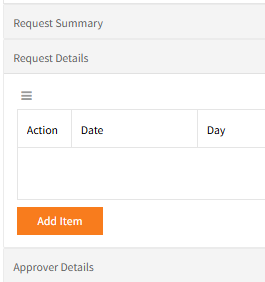
- On the Item screen enter the expense item’s details.
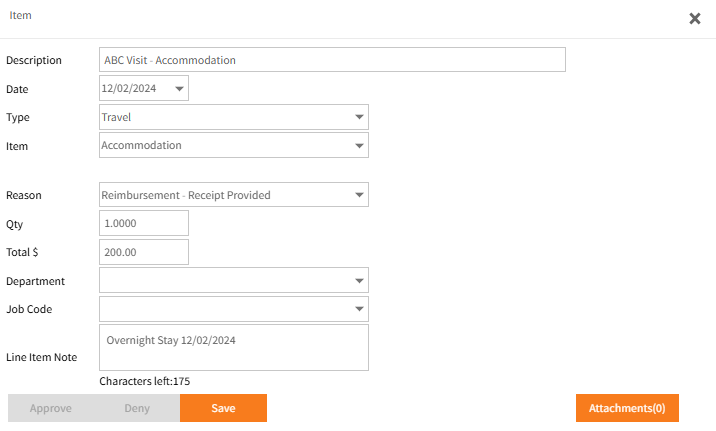
-
Selecting a Type will determine what Items are available for selection.
If unsure what to select or something is missing, contact your Employee Self-Service Kiosk administrator or payroll support to make items available to expense requests. -
An Attachment such as the scanned receipt may be added through the Attachments button.
When all fields are complete, if no attachment was added it may pop up a warning once you Click Save.
Click OK to then add an attachment or Cancel to save and close the item.
The item details will appear as an entry within Request Details.
If additional expense items are to be added to this request, repeat steps 7-10. - To exit the Expense Request once the individual expenses have been added either:
Click Save or Close - Save will confirm it was saved, click OK then Close.
Close will prompt to Save if it detects changes were made, OK will close, Cancel will return to the request where Save can be clicked.
A saved request can be reopened and edited if it has not been approved.
OR
Click Submit. This will send the expenses request to the appropriate approver.
A submitted request may still be edited and submitted again.
Once an Item is approved that item can no longer be edited, except for attachments.
One the entire request is approved it can no longer be edited, except for attachments. - Attachments may be added to an expense item after approval, doing so will revert that expense item back to saved and the request should be submitted again.
The request may also be edited or deleted.
If the entire request was approved, attachments may be added to each expense item or to the request itself but it will not change the status from Approved and once added, cannot be edited or deleted.
NOTE: To delete an expense request, click Cancel.
A prompt is displayed asking you to confirm that you wish to cancel the request.
An approved expense request cannot be cancelled.
How to print Expense Requests?
- Open the Expense Details menu
- Select Expense Print
- Employee displays your name – Depending on your security level you may have access to other employees, select another employee if necessary.
- Find the required expenses from the list of Submitted Requests. These may have a status of Requested, Approved or Escalated.
- Click the
 icon in the Action column.
icon in the Action column.
This will download the Expense Request, generally to your PC's Downloads folder: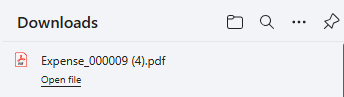
- Click Open File or find the report in the Downloads folder and from there open the PDF, and you can print or rename and re save it.
How to edit Expense Requests?
- Open the Expense Details menu
- Select My Expenses
- On Submitted Requests page find the relevant request
- Click the Edit icon
 in the Action column.
in the Action column. - Make the necessary changes to the Request.
To edit an Expense Item in the Request Details page in the Action Column click the Edit or Delete
or Delete  icons as required.
icons as required. - Once you have completed your changes, click Save and Close, or Submit.
How to check approvals for Expenses?
- Open the Expense Details menu
- Select My Expenses
- On Approved Requests page find the relevant request
- Click Editicon
 to display all the request details.
to display all the request details. - In Request Summary the Current Status field will indicate that this is an approved request.
- Check the Status column for each item within Request Details – this indicates each item that has been approved or denied.
- Click Close to exit the details for this expense request.
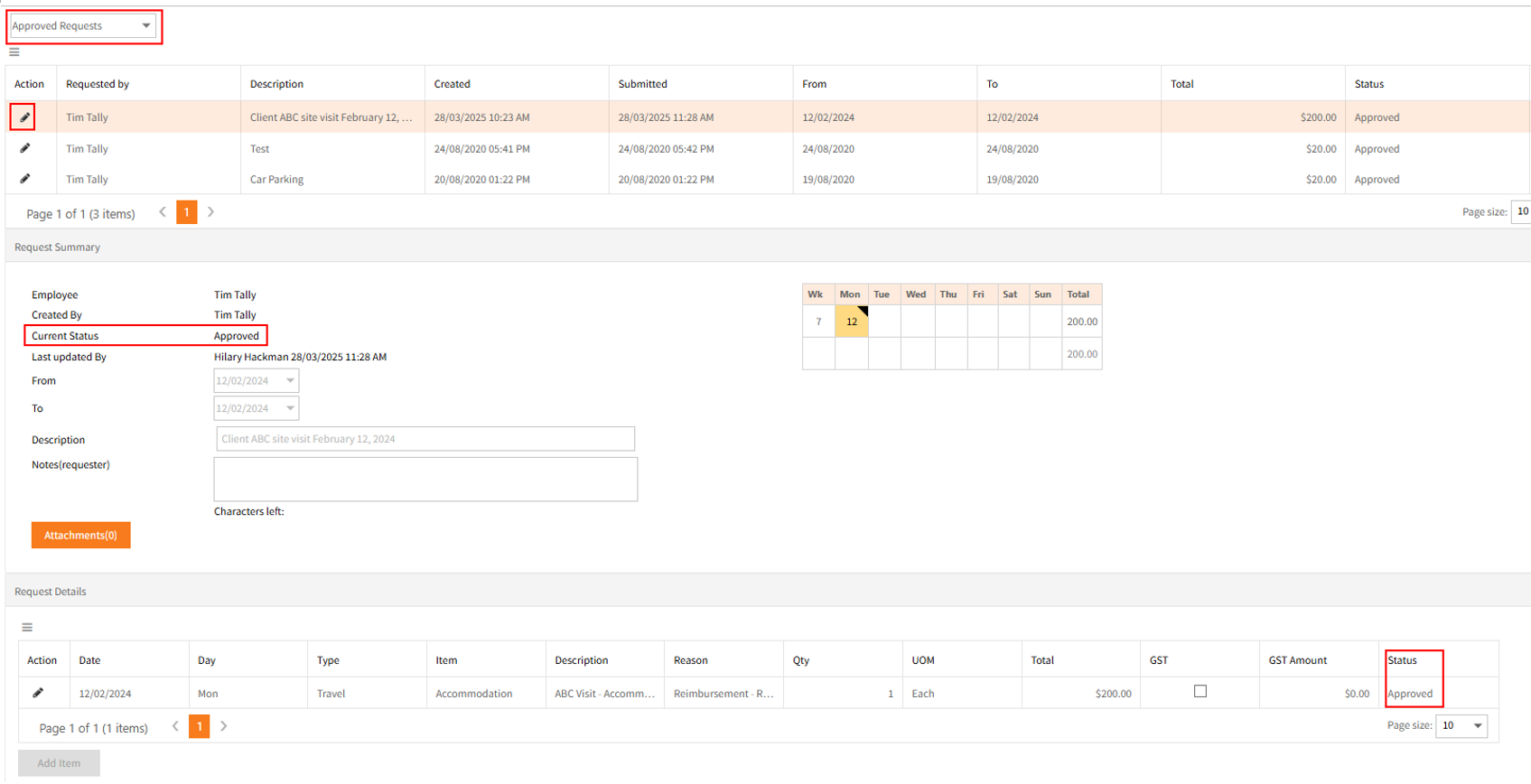
Escalated Expense Requests
This will list any expense requests which have been escalated to another approver for approval.
See Escalating Requests for more information.
Return to Common Tasks
